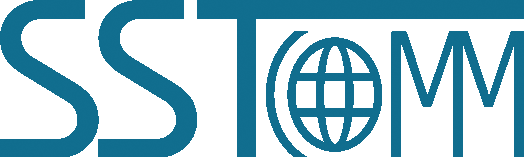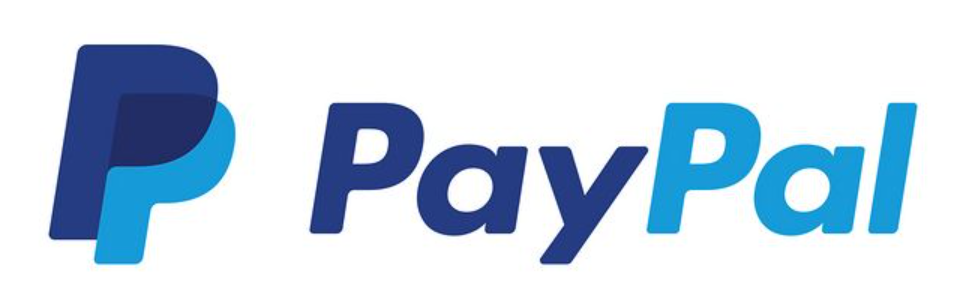Modbus TCP / BACnet IP to WAN MQTT Gateway
GT200-MQ-BMT
909-977-2988
+1-909-977-2988
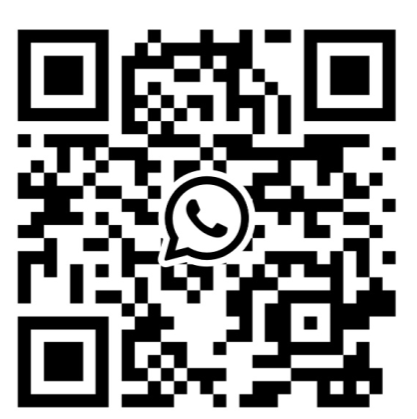
The GT200-MQ-BMT gateway empowers seamless integration between your industrial devices and the cloud. It supports connectivity with a wide range of PLCs (including Siemens, Schneider, and more), fieldbus instruments, and BACnet IP systems via MQTT over wired WAN. The GT200-MQ-BMT ensures reliable, real-time data transmission to leading cloud platforms such as Microsoft Azure, Amazon AWS, and custom MQTT brokers.
-
Technical Specification
-
Order Information
-
Download
-
Quick Start Guide
-
Selection Guide
-
Case Study
-
Related Products
-
IIoT APP
-
Warranty & Service
Technical Specifications:
- Supports connecting Modbus TCP clients/servers and BACnet IP clients to MQTT brokers.
- Supports direct communication between Modbus TCP and BACnet IP.
- MQTT communication supported via wired Ethernet.
- Secure communication using TLS v1.2.
- MQTT QoS 0 and 1 supported.
- Supports up to 25 MQTT topics.
- Supports Timestamps with configurable Time Zones.
- Supports MQTT version 3.1.1. Uses customizable JSON message format for MQTT.
- Supports up to 3000 data point tags.
- BACnet IP:
- Supports key BACnet IP services such as: Who Is, I Am, Who Has, I Have, Read Property, Write Property, Read Property Multiple.
- Maximum number of BACnet Objects: 500 BI, 300 BO, 300 BV, 500 AI, 300 AO, 300 AV, 500 MSI, 100 MSO, 100 MSV.
- Modbus TCP side:
- Supports 36 Modbus TCP client/server connections.
- Maximum number of Modbus commands: 128
- Supports function codes: 01, 02, 03, 04, 05, 06, 05, 16.
- Maximum connection size: 2048 bytes input/output.
- Modbus TCP write command modes supported: Change of Value, Cyclic, and Disabled.
- I/O data monitoring supported.
- Power Supply: 24VDC ( 9V - 30V).
- Current Consumption: 90mA (24VDC).
- Operating Temp: -40°F to 158°F (-40 °C to 85 °C), Rel. Humidity: 5% -95%, non-condensing
- Dimension (W × H × D): 0.9 in × 3.9 in × 4.5 in (22.5mm × 99mm × 114.5mm).
- Installation: 35mm DIN RAIL.
- Protection Level: IP20.
| File | Type | Time | Download |
|---|
Use Case 1: Modbus TCP Clients/Servers and BACnet IP Client to MQTT

Use Case 2: Modbus TCP Clients/Servers to MQTT

Use Case 3: BACnet IP Client to MQTT

SST Connect APP is an essential component of the Industrial Internet of Things (IIoT) software system developed by SST Automation. It is designed to remotely manage different industrial devices, machines, and systems in order to improve efficiency, reduce downtime, and optimize production processes, etc.