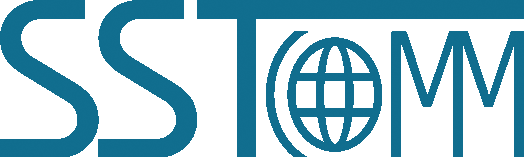Universal Serial/PROFIBUS DP Gateway
GT200-DP-RS
V7.2
GT200-DP-RS V7.2 Quick Start Guide
Product Appearance

Wiring
- 1. 1.35mm DIN Rail Installation.

- 2. Connect the gateway power interface to the power supply.
Pin Function 1 Power GND 2 NC(Not Connected) 3 24V+,DC Positive 24V 
- 3. Refer to wiring of the PROFIBUS DP interface.
Pin Function 3 PROFI_B, Data+ 5 GND 8 PROFI_A, Data- 
- 4. Connect the Gateway’s Type-C interface to the computer with a Type-C cable.
- 5. Power on the gateway. Run the SST-MPG-CFG to start the gateway configuration.
LED Status Indicators
| LED display | Configuration(bit2) |
| CF | The gateway is in the configuration mode. |
| db | The gateway is in the debug mode. |
| Number+"-P" or "-U" alternate blinking | The gateway is in the run mode. The number shows the PROFIBUS DP slave address. "-U" shows the gateway is in the "Software Configuration" mode; "-P" shows the gateway is in the "DP Hardware Configuration" mode. |
| Indicators | State | Description | |
| PB | PBF | Always Red | PROFIBUS DP communication fails. |
| Close | Communication is ok. | ||
| STA | Green Blinking | PROFIBUS DP is communicating. | |
| Close | PROFIBUS DP is not communicating. | ||
| RS-232/485 | TX | Green Blinking | RS-485/232 port is sending data. |
| Close | RS-485/232 port isn't sending data. | ||
| RX | Green Blinking | RS-485/232 port is receiving data. | |
| Close | RS-485/232port isn't receiving data. | ||
DIP Switch or Function Button
- The DP address and mode setting button is located on the front panel of the GT200-DP-RS. It's used to set the PROFIBUS DP address and operating mode.

Software Configuration
- 1. Run the SST-MPG-CFG software installed on your computer.
- 2. Click "Fieldbus" in the tree view on the left, set the "Configuration Model" and other parameters.
- 3. Click "Subnet" in the tree view on the left and set the serial communication parameters.
- 4. Add serial node and commands under the subnet.
-
5. Click download button, select the correct port number and then click on "Download".Note: The software automatically scan the available serial port of system, and the available serial can be shown in serial list.
For more information, please refer to the GT200-DP-RS manual.
Communication Instructions
- 1. Connect serial devices to the gateway serial interface. There are two different interfaces, RS232 or RS485. Please refer to the gateway manual for specific connection methods.
- 2. Observe the indicator lights to check the communication status (you can use the debug in SST-MPG-CFG to view the data of the serial device).